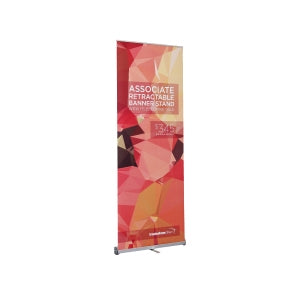File Setup Instructions
Desired File Formats:
Adobe Illustrator is our preferred file format
Also Accepted
High-res CMYK .jpg files
Proofing:
- First round of digital proof(s): FREE
- If necessary, each additional round of digital proof(s): $30
Double Check prior to uploading:
-
All files and links should be in CMYK color mode.
-
When uploading, call out any PMS colors used. We'll make every effort to match your colors as closely as possible, but exact matches cannot be guaranteed.
-
All non-vector images/photos should be at least 75 DPI at actual print size (but not bigger than 200DPI at actual size).
-
Make sure all links and fonts are included with the upload. We recommend "Packaging" your files before uploading them.
-
Do not embed images into Illustrator
-
Account for appropriate bleed based on product specs. Typically 1/2" bleeds on all sides. However, most dye-sub fabric printing requires 2" bleeds.
-
Make sure Overprint is turned OFF on all elements in your design.
-
Max files size for uploads is 1000MB
Step-by-Step Instructions
Before uploading your files here are a few things to double check:
Adobe Illustrator (.ai)
-
File > Document Color Mode > CMYK
-
File > Document Setup: Make sure your file is the correct final size and includes the appropriate bleeds. Starting with Adobe Illustrator CS4 you can include bleeds in your files.
-
Effect > Document Raster Effects Settings > Color Mode: CMYK, Resolution High: (300 DPI), Background: Transparent, Anti-alias (Checked), Create Clipping Mask (Unchecked), Preserve spot colors (Checked).
-
It's a good idea to convert all your fonts to outlines (Select Text then go to Type > Create Outlines). However, you can also send us your fonts if you choose not to convert them to outlines.
-
Package your file under File > Package.
-
You are now ready to upload.
High Res JPG (.jpeg)
These are raster image files and are commonly used for photographs. Leaving the user the ability to control the level of compression, JPG files are great for maintaining a small file size and also for web graphics. One problem with JPG files is that every time they are saved they are also compressed. This results in reduced image quality, especially after multiple saves. If you plan to save an image multiple times, a good strategy is to save it as an Photoshop file (.psd) until you are done editing it. At that point you can save it as a JPG to reduce the file size.
When dealing with trade show graphics, JPG files are used for saving images more than any other file extension. The reason being, the graphics are often so large that saving them as an uncompressed file such as a TIF is not practical. The best thing to do is work on your images in Photoshop (.psd) and then save them out as a maximum quality JPG when you are ready to bring them into Illustrator or InDesign. This will reduce the file size quite a bit, but will not hurt the image quality.